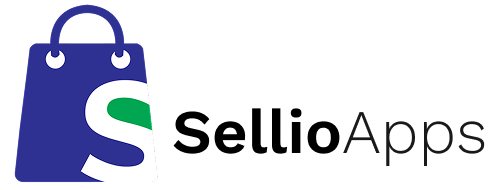The Ultimate Shopify Redirect Workflow: From Setup to Automation
Redirect management in Shopify doesn’t have to be a manual, tedious chore. With the right tools and workflow in place, you can automate the process of fixing broken links, protecting your SEO, and optimizing user experience. In this guide, we’ll walk you through the complete Shopify redirect workflow using the Swift Redirects app — from setup to automation.
Whether you’re migrating platforms, cleaning up old product URLs, or optimizing your store structure, this step-by-step process will help you fix 404 errors efficiently and future-proof your store’s performance.
Why Redirects Matter in Shopify
When a product, collection, or page is removed or renamed in Shopify, users may land on a 404 error page. This not only disrupts the shopping experience but also negatively impacts SEO and paid ad performance.
Using a reliable Shopify 404 redirect app like Swift Redirects allows you to manage and automate redirects at scale — saving time and protecting revenue.
Step 1: Install Swift Redirects
Start by installing Swift Redirects from the Shopify App Store. It only takes a few seconds to get started.
- Visit the app listing
- Click "Add app" and approve permissions
- Access the Swift Redirects dashboard from your admin panel
Once installed, the app begins monitoring your storefront for 404 hits automatically.
Step 2: Import or Create Redirects
The app supports both manual and bulk import options for redirects:
Option 1: Manual Redirect Creation
- Go to the “Redirects” tab
- Click “Add New Redirect”
- Enter the old URL (source) and new URL (destination)
- Select redirect type (301 permanent is default)
Option 2: Bulk Import via CSV
- Download the CSV template
- Add your redirects to the sheet
- Upload the file into the app
This is ideal for migrations or mass product/page changes. You can upload thousands of redirect rules in one go.
Step 3: Monitor Broken Links
Swift Redirects automatically detects 404 hits and logs them in real time.
- Visit the “404 Logs” tab
- View recent broken URLs with referrer data
- Create redirects directly from the log
This helps you fix issues as they appear — no more waiting for customer complaints or SEO penalties.
Step 4: Enable Email Alerts
Never miss a new broken link again. Enable email notifications so you’re alerted every time a new 404 is logged.
- Go to Settings → Notifications
- Enter your email address
- Select notification frequency (instant or daily digest)
This feature is perfect for large stores or fast-changing catalogs where URLs are frequently added or removed.
Step 5: Use Pattern-Based Redirects
Instead of creating one-to-one redirects, you can create pattern or regex-based rules that apply to multiple URLs.
/products/old-* → /collections/new-arrivals^/blog/2022/(.*)$ → /blog/archive/$1
Set up wildcard or regex rules in the “Pattern Redirects” tab. Test each rule with the built-in preview tool before activating.
Step 6: Review & Optimize Redirect Performance
The dashboard shows stats like:
- Total redirects applied
- Top 404 sources
- Most-used redirect paths
- Click counts and redirect success rate
Use this data to refine your redirect rules, identify outdated campaign links, and prioritize high-impact fixes.
Bonus Tips for Efficient Redirect Management
- Set up recurring calendar reminders to check redirect health
- Redirect expired campaigns to active collection pages
- Consolidate URLs to boost SEO equity
- Back up your redirect list with CSV export regularly
SEO & Revenue Benefits
- Protect search rankings by preserving link equity
- Prevent lost traffic and revenue from broken links
- Reduce bounce rates and exit rates on 404 pages
- Improve overall site health and crawlability
Shopify Native Redirect Tool vs Swift Redirects
| Feature | Shopify Native | Swift Redirects |
|---|---|---|
| Manual Redirects | ✅ | ✅ |
| Bulk CSV Import | ✅ | ✅ |
| Auto 404 Detection | ❌ | ✅ |
| Email Alerts | ❌ | ✅ |
| Pattern / Regex Redirects | ❌ | ✅ |
| Redirect Analytics | ❌ | ✅ |
What Merchants Are Saying
With a 5.0-star rating, merchants love Swift Redirects for its:
- Speed and accuracy in fixing broken links
- Time-saving bulk and pattern redirect features
- Responsive support and onboarding assistance
“We fixed over 1000 redirects in under 10 minutes. The auto-detection and bulk import features are a lifesaver.” – Shopify Merchant
Final Thoughts: Automate Your Shopify Redirect Workflow
Broken links are inevitable in any growing store, but fixing them doesn’t have to be hard. With Swift Redirects, you can set up a complete redirect workflow — from installation and imports to alerts and analytics — all in one intuitive interface.
Don’t waste hours manually patching links. Automate your redirect process and protect your SEO, UX, and revenue with the best Shopify 404 redirect app.
Ready to get started? Install Swift Redirects now and fix broken links in minutes.